Routers
Precautions
- The Router supplied with Plato is specifically configured for it. Use this configuration to ensure proper operation.
- Don’t reset the Router
- Supplied devices must only be connected to the Router
- Follow the instructions below to avoid any issues
The router network is exclusively for use with Plato. Do not connect any other devices to the network.
Setting up the Router
You’ve received a WiFi Router and a 4G module with Plato.
WiFi Router and 4G module

Unbox the RUT240
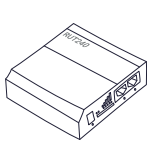
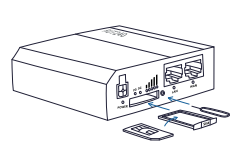
Insert the SIM card supplied by your retailer in the RUT240
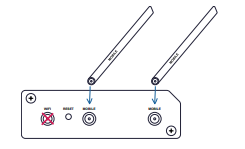
Attach the Mobile antennas to the MOBILE ports on the back of the RUT240
Connect the Power supply cable to the POWER socket on the back of the RUT240 and plug the other end into a power outlet
The POWER light should now be on
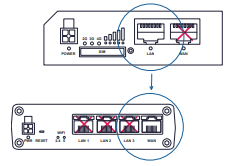
5. Unbox the RUTX10
6.
a. Connect an Ethernet cable to the LAN port on the RUT240 router
b. Connect the other end to the WAN port on the RUTX10 Router
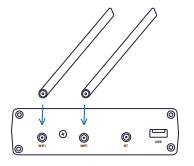
Attach both WiFi antennas to the WiFi ports on the back of the RUTX10
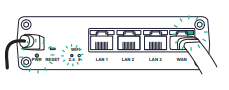
Connect the Power supply cable to the PWR socket on the back of the RUTX10, then plug the other end into a power outlet
The POWER, WAN and 2.4 green lights should turn on
Make sure the Ethernet cable connects the RUTX10 WAN port to the RUT240 LAN port at all times
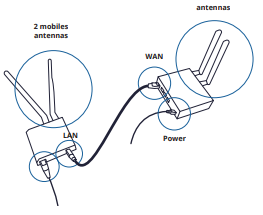
Connecting Plato and the Tablet to the Router network
Plato and the Tablet must only be connected to the Router
Once the Router is set up
1. Look under your Router to find its WiFi network information
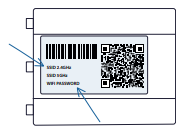
2. Follow the instructions displayed on Plato and the Tablet to connect them to the Router network
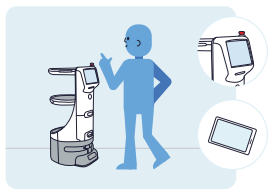
Make sure you select the 2.4 GHz SSID network
Troubleshooting checklist
Manufacturer documentation
Please, refer to the Router’s manufacturer documentation for full usage instructions
WiFi Router
RUTX1O
https://wiki.teltonika-networks.com/view/RUTX10_Manual
4G module
RUT240
https://wiki.teltonika-networks.com/view/RUT240_Manual